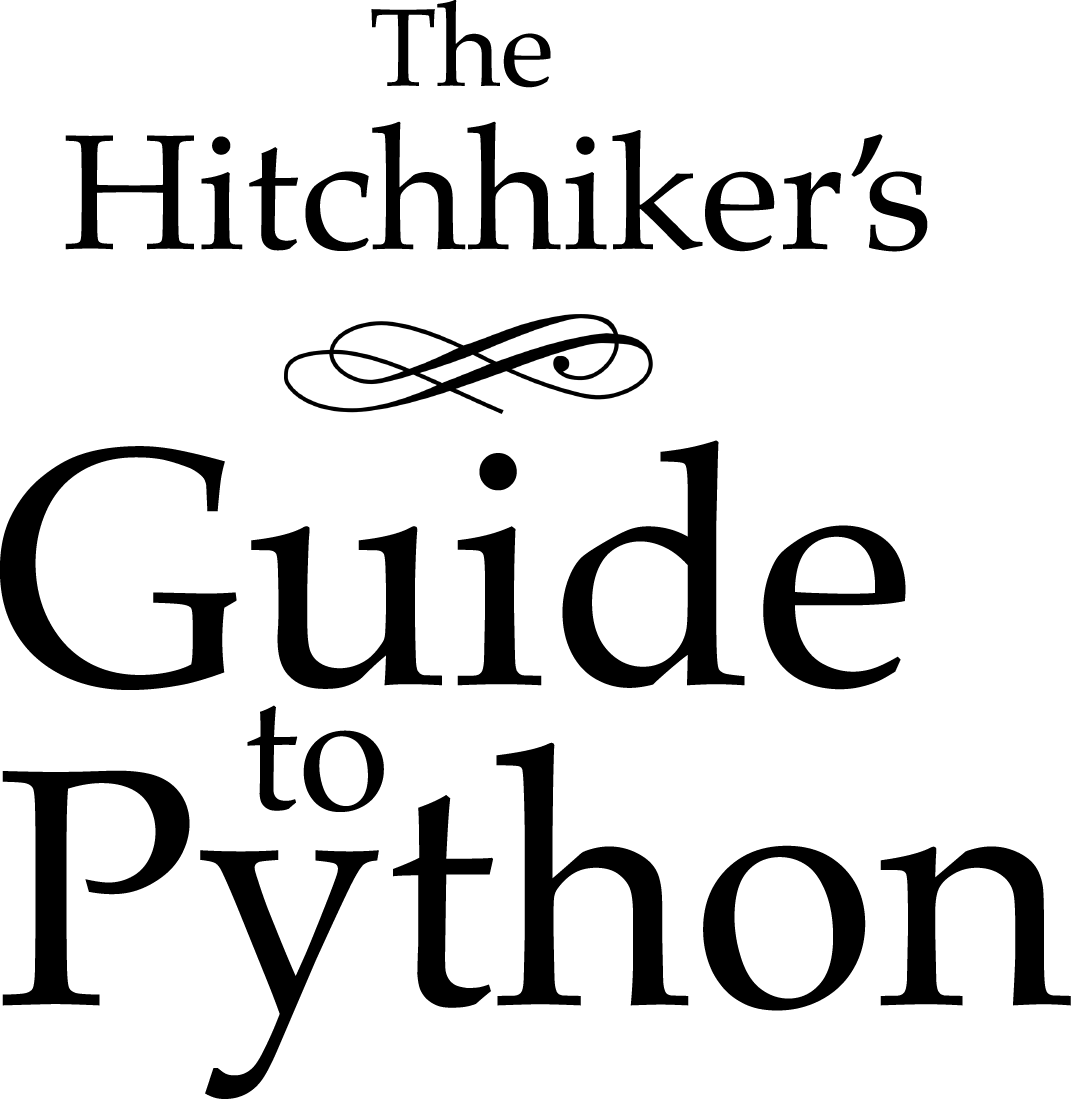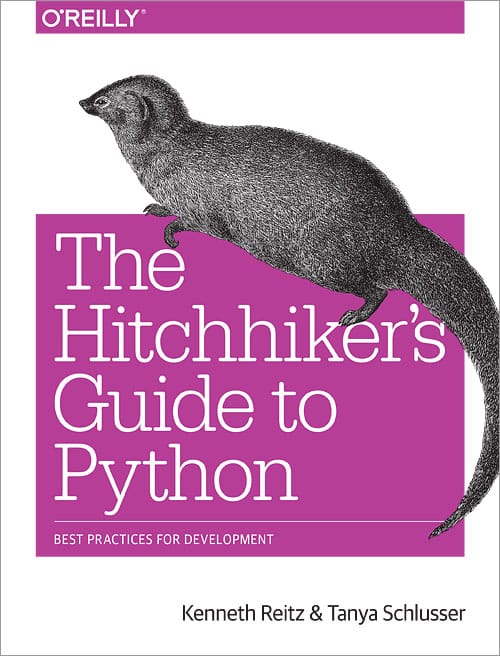Installing Python 3 on Linux¶

This document describes how to install Python 3.6 or 3.8 on Ubuntu Linux machines.
To see which version of Python 3 you have installed, open a command prompt and run
$ python3 --version
If you are using Ubuntu 16.10 or newer, then you can easily install Python 3.6 with the following commands:
$ sudo apt-get update
$ sudo apt-get install python3.6
If you’re using another version of Ubuntu (e.g. the latest LTS release) or you want to use a more current Python, we recommend using the deadsnakes PPA to install Python 3.8:
$ sudo apt-get install software-properties-common
$ sudo add-apt-repository ppa:deadsnakes/ppa
$ sudo apt-get update
$ sudo apt-get install python3.8
If you are using other Linux distribution, chances are you already have Python 3 pre-installed as well. If not, use your distribution’s package manager. For example on Fedora, you would use dnf:
$ sudo dnf install python3
Note that if the version of the python3 package is not recent enough
for you, there may be ways of installing more recent versions as well,
depending on you distribution. For example installing the python3.9 package
on Fedora 32 to get Python 3.9. If you are a Fedora user, you might want
to read about multiple Python versions available in Fedora.
Working with Python 3¶
At this point, you may have system Python 2.7 available as well.
$ python
This might launch the Python 2 interpreter.
$ python3
This will always launch the Python 3 interpreter.
Setuptools & Pip¶
The two most crucial third-party Python packages are setuptools and pip.
Once installed, you can download, install and uninstall any compliant Python software product with a single command. It also enables you to add this network installation capability to your own Python software with very little work.
Python 2.7.9 and later (on the python2 series), and Python 3.4 and later include pip by default.
To see if pip is installed, open a command prompt and run
$ command -v pip
To install pip, follow the official pip installation guide - this will automatically install the latest version of setuptools.
Note that on some Linux distributions including Ubuntu and Fedora the pip
command is meant for Python 2, while the pip3 command is meant for Python 3.
$ command -v pip3
However, when using virtual environments (described below), you don’t need to care about that.
Pipenv & Virtual Environments¶
The next step is to install Pipenv, so you can install dependencies and manage virtual environments.
A Virtual Environment is a tool to keep the dependencies required by different projects in separate places, by creating virtual Python environments for them. It solves the “Project X depends on version 1.x but, Project Y needs 4.x” dilemma, and keeps your global site-packages directory clean and manageable.
For example, you can work on a project which requires Django 1.10 while also maintaining a project which requires Django 1.8.
So, onward! To the Pipenv & Virtual Environments docs!
This page is a remixed version of another guide, which is available under the same license.