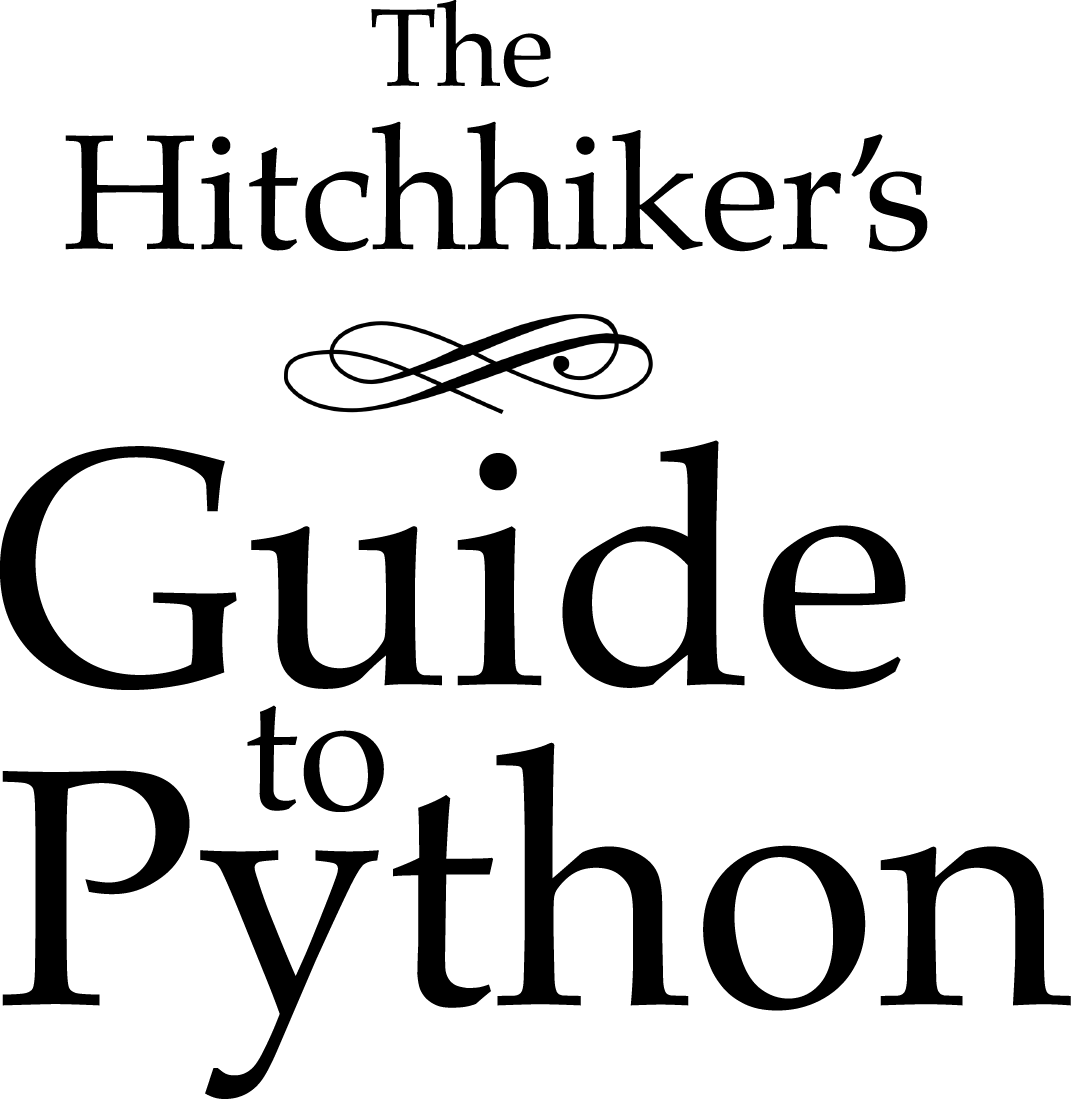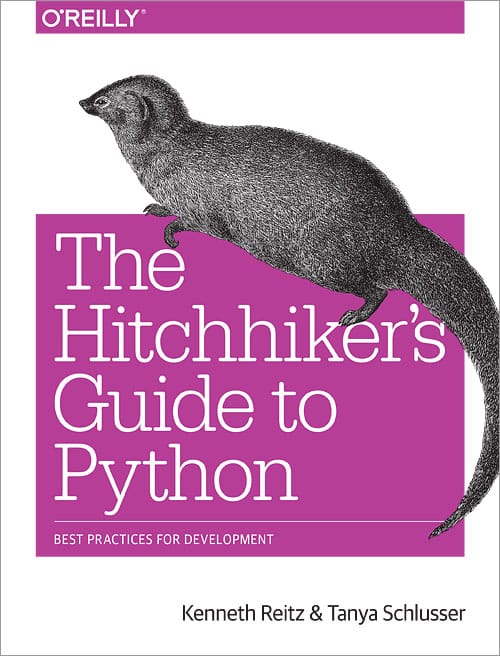Further Configuration of pip and Virtualenv¶
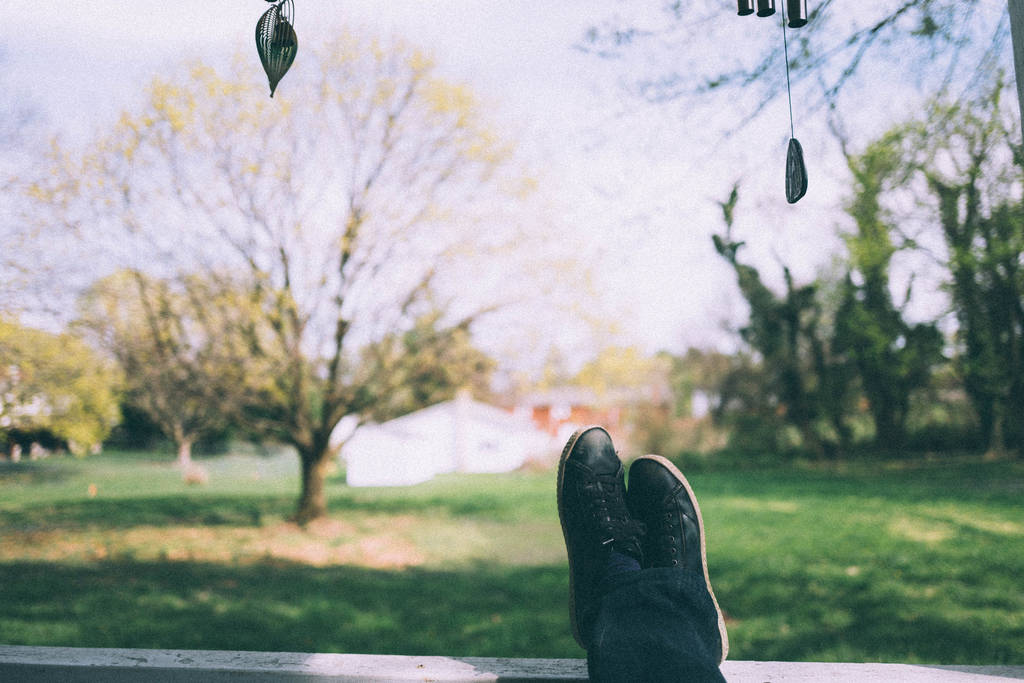
Requiring an active virtual environment for pip¶
By now it should be clear that using virtual environments is a great way to keep your development environment clean and keeping different projects’ requirements separate.
When you start working on many different projects, it can be hard to remember to activate the related virtual environment when you come back to a specific project. As a result of this, it is very easy to install packages globally while thinking that you are actually installing the package for the virtual environment of the project. Over time this can result in a messy global package list.
In order to make sure that you install packages to your active virtual
environment when you use pip install, consider adding the following
line to your ~/.bashrc file:
export PIP_REQUIRE_VIRTUALENV=true
After saving this change and sourcing the ~/.bashrc file with
source ~/.bashrc, pip will no longer let you install packages if you are not
in a virtual environment. If you try to use pip install outside of a
virtual environment pip will gently remind you that an activated virtual
environment is needed to install packages.
$ pip install requests
Could not find an activated virtualenv (required).
You can also do this configuration by editing your pip.conf or
pip.ini file. pip.conf is used by Unix and Mac OS X operating
systems and it can be found at:
$HOME/.pip/pip.conf
Similarly, the pip.ini file is used by Windows operating systems and it
can be found at:
%USERPROFILE%\pip\pip.ini
If you don’t have a pip.conf or pip.ini file at these locations,
you can create a new file with the correct name for your operating system.
If you already have a configuration file, just add the following line under the
[global] settings to require an active virtual environment:
require-virtualenv = true
If you did not have a configuration file, you will need to create a new one and add the following lines to this new file:
[global]
require-virtualenv = true
You will of course need to install some packages globally (usually ones that
you use across different projects consistently) and this can be accomplished by
adding the following to your ~/.bashrc file:
gpip() {
PIP_REQUIRE_VIRTUALENV="" pip "$@"
}
After saving the changes and sourcing your ~/.bashrc file you can now
install packages globally by running gpip install. You can change the name
of the function to anything you like, just keep in mind that you will have to
use that name when trying to install packages globally with pip.
Caching packages for future use¶
Every developer has preferred libraries and when you are working on a lot of
different projects, you are bound to have some overlap between the libraries
that you use. For example, you may be using the requests library in a lot
of different projects.
It is surely unnecessary to re-download the same packages/libraries each time you start working on a new project (and in a new virtual environment as a result). Fortunately, starting with version 6.0, pip provides an on-by-default caching mechanism that doesn’t need any configuration.
When using older versions, you can configure pip in such a way that it tries to reuse already installed packages, too.
On Unix systems, you can add the following line to your .bashrc or
.bash_profile file.
export PIP_DOWNLOAD_CACHE=$HOME/.pip/cache
You can set the path to anywhere you like (as long as you have write
access). After adding this line, source your .bashrc
(or .bash_profile) file and you will be all set.
Another way of doing the same configuration is via the pip.conf or
pip.ini files, depending on your system. If you are on Windows, you can
add the following line to your pip.ini file under [global] settings:
download-cache = %USERPROFILE%\pip\cache
Similarly, on Unix systems you should simply add the following line to your
pip.conf file under [global] settings:
download-cache = $HOME/.pip/cache
Even though you can use any path you like to store your cache, it is recommended
that you create a new folder in the folder where your pip.conf or
pip.ini file lives. If you don’t trust yourself with all of this path
voodoo, just use the values provided here and you will be fine.